DevTzu
[Java Spring] AWS Amazon Rekognition 시작하기 / 아마존 레코그니션 설정 본문
기존 Spring 프레임워크 프로젝트에 AWS Amazon Rekognition 설정을 해보았습니다.
- AWS Rekognition란?
Amazon Rekognition Rekognition을 사용하면 애플리케이션에 이미지 및 비디오 분석을 쉽게 추가할 수 있습니다. Amazon Rekognition API에 이미지나 비디오를 제공하면 서비스에서 객체, 사람, 텍스트, 장면 및 활동을 식별할 수 있습니다. 부적절한 콘텐츠를 감지할 수도 있습니다. Amazon Rekognition Rekognition은 매우 정확한 얼굴 분석, 얼굴 비교 및 얼굴 검색 기능도 제공합니다. 사용자 확인, 카탈로그 작성, 인원 계산 및 공공 안전을 포함하여 다양한 사용 사례에서 얼굴을 탐지, 분석, 비교할 수 있습니다.
https://docs.aws.amazon.com/ko_kr/rekognition/latest/dg/what-is.html
Amazon Rekognition 란 무엇입니까? - Amazon Rekognition
기계 번역으로 제공되는 번역입니다. 제공된 번역과 원본 영어의 내용이 상충하는 경우에는 영어 버전이 우선합니다. Amazon Rekognition 란 무엇입니까? Amazon Rekognition Rekognition을 사용하면 애플리케
docs.aws.amazon.com
요구사항
거실, 주방, 침실 사진을 분석하여 사진 속 가구, 제품을 식별하여 의자인지, 침대인지, 액자인지 등 사진 속 가구를 분석 및 추출해야 되는 상황입니다.
그래서 구글링 시작
아마존 레코그니션이 제가 원하는 기능을 구현할 수 있게 API를 제공하고있음을 알게 되었습니다.
데모 사이트에서 직접 원하는 사진을 업로드하여 분석한 결과를 확인해 볼 수 있습니다.
침실 사진을 업로드하자 침대, 테이블, 조명, 액자 등 사진 속 제품을 뽑아주었습니다.
Amazon Rekognition을 기존 Java Spring 프로젝트에 세팅해보기로 합니다.
데모
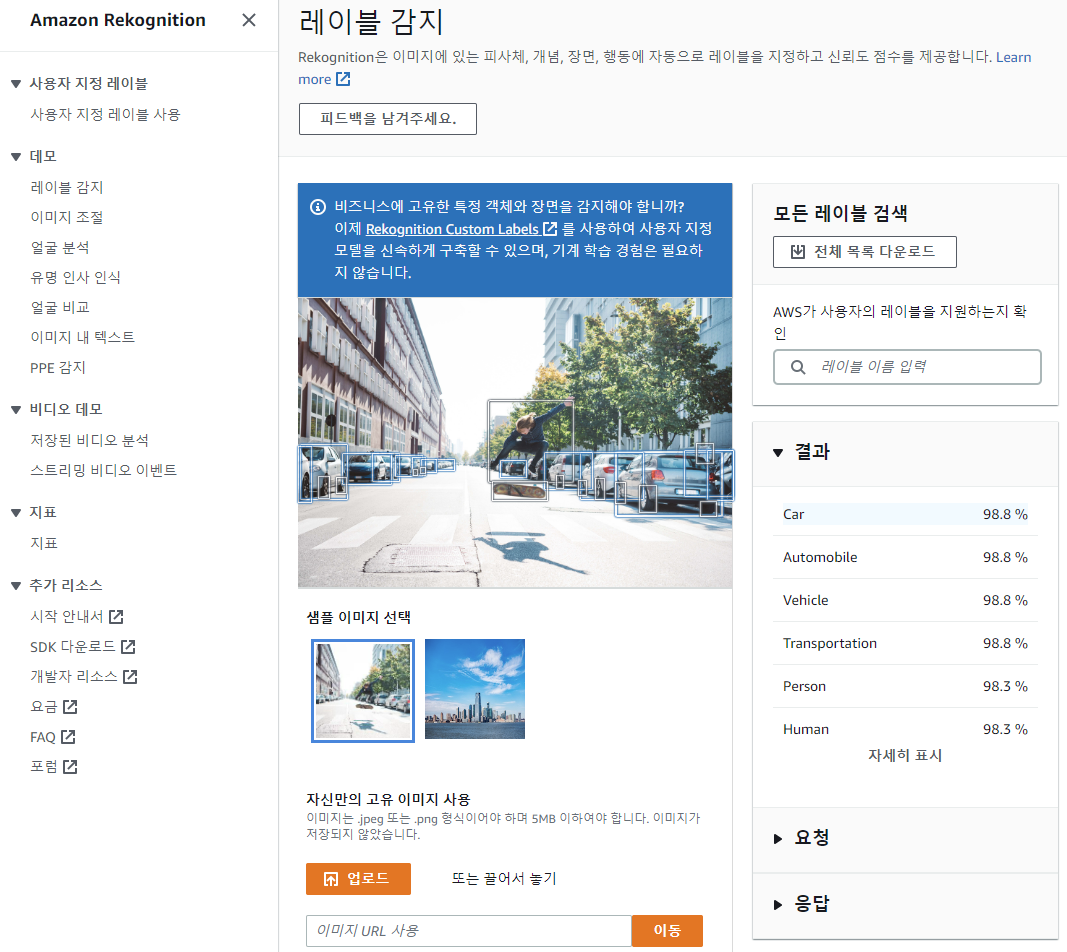
https://ap-northeast-1.console.aws.amazon.com/rekognition/home?region=ap-northeast-1#/label-detection
ap-northeast-1.console.aws.amazon.com
Java Spring 프로젝트에 Amazon Rekognition 세팅
순서대로 따라 해 보세요.
1. AWS Console에서 IAM 메뉴 접속
2. IAM 사용자 생성에서 만든 사용자의 액세스 키를 만들기
3. 윈도우 %HOMEPATH%\ 경로에 [.aws] 이름의 폴더를 만들고, credentials, config 파일에 엑세스키 넣어서 저장
https://docs.aws.amazon.com/ko_kr/rekognition/latest/dg/setup-awscli-sdk.html
2단계: 설정AWS CLI과AWSSDK - Amazon Rekognition
이 페이지에 작업이 필요하다는 점을 알려 주셔서 감사합니다. 실망시켜 드려 죄송합니다. 잠깐 시간을 내어 설명서를 향상시킬 수 있는 방법에 대해 말씀해 주십시오.
docs.aws.amazon.com
4. pox.xml 파일에 Amazon Rekognition SDK 의존성 추가하기
<!-- aws rekognition -->
<dependency>
<groupId>com.amazonaws</groupId>
<artifactId>aws-java-sdk-rekognition</artifactId>
<version>1.12.319</version>
</dependency>
<dependency>
<groupId>com.amazonaws</groupId>
<artifactId>aws-java-sdk-core</artifactId>
<version>1.12.319</version>
</dependency>
5. Rekognition 이미지 분석 샘플코드 작성하기
@Override
public void test(byte[] bytes) {
AmazonRekognition rekognitionClient = AmazonRekognitionClientBuilder.defaultClient(); // latest version
DetectLabelsRequest request = new DetectLabelsRequest()
.withImage(new Image().withBytes(ByteBuffer.wrap(bytes)));
try {
DetectLabelsResult result = rekognitionClient.detectLabels(request);
List <Label> labels = result.getLabels();
System.out.println("Detected labels for ");
for (Label label: labels) {
System.out.println(label.getName() + ": " + label.getConfidence().toString());
List<Instance> instances = label.getInstances();
System.out.println("Instances of " + label.getName());
if (instances.isEmpty()) {
System.out.println(" " + "None");
} else {
for (Instance instance : instances) {
System.out.println(" Confidence: " + instance.getConfidence().toString());
System.out.println(" Bounding box: " + instance.getBoundingBox().toString());
}
}
}
} catch(AmazonRekognitionException e) {
e.printStackTrace();
}
}
6. 응답값 확인
{
"Labels": [
{
"Name": "Table",
"Confidence": 98.74653625488281,
"Instances": [],
"Parents": [
{
"Name": "Furniture"
}
]
},
{
"Name": "Coffee Table",
"Confidence": 96.0590591430664,
"Instances": [],
"Parents": [
{
"Name": "Table"
},
{
"Name": "Furniture"
}
]
},
{
"Name": "Chair",
"Confidence": 94.5425796508789,
"Instances": [
{
"BoundingBox": {
"Width": 0.24107110500335693,
"Height": 0.34586310386657715,
"Left": 0.01621982455253601,
"Top": 0.3826943635940552
},
"Confidence": 94.5425796508789
},
{
"BoundingBox": {
"Width": 0.20670904219150543,
"Height": 0.2845335304737091,
"Left": 0.5079503059387207,
"Top": 0.3776218295097351
},
"Confidence": 82.19131469726562
}
],
"Parents": [
{
"Name": "Furniture"
}
]
},
],
"LabelModelVersion": "2.0"
}
간단한 코딩으로 아마존 Rekognition 이미지 분석 API를 사용해 보았습니다.
제가 원하는 이미지 분석 기능을 쉽게 이용해 볼 수 있었는데요.
지금까지 한 부분은 가장 기본적은 기능을 사용한 것입니다.
Rekognition API에서 제공하는 기능을 좀 더 스터디하여 어디까지 활용 가능한지 알아보면 좋을 것 같습니다.
이후 더 좋은 내용이 있으면 블로그에 작성하도록 하겠습니다.
이상.
#AWS #Amazon #Rekognition #아마존 #레코그니션 #초기설정
'study' 카테고리의 다른 글
| [javascript] 자바스크립트 금액 천단위 콤마 쉼표 표시하기 정규식 (0) | 2022.10.17 |
|---|---|
| [javascript] 자주쓰는 javascript 함수 10가지 (0) | 2022.10.17 |
| [Debug] 아파치 파일 업로드 오류 ERR_CONNECTION_RESET (2) | 2022.05.18 |
| java.sql.SQLSyntaxErrorException: Table '' doesn't exist (0) | 2022.03.14 |
| JAVA - java.net.UnknownHostException (0) | 2022.03.11 |



